A plant maintenance work order relies on supporting documents to ensure efficient and effective plant equipment optimization.
To help with the attachment of documents in SAP, we have put together several ways to attach files to sap plant maintenance work orders and distribute them together as a package.
Watch My Tutorial to Learn More
Getting Started
First, let’s open our SAP GUI and navigate to an existing SAP plant maintenance work order by entering the sap transaction code – iw32 – in the search bar:
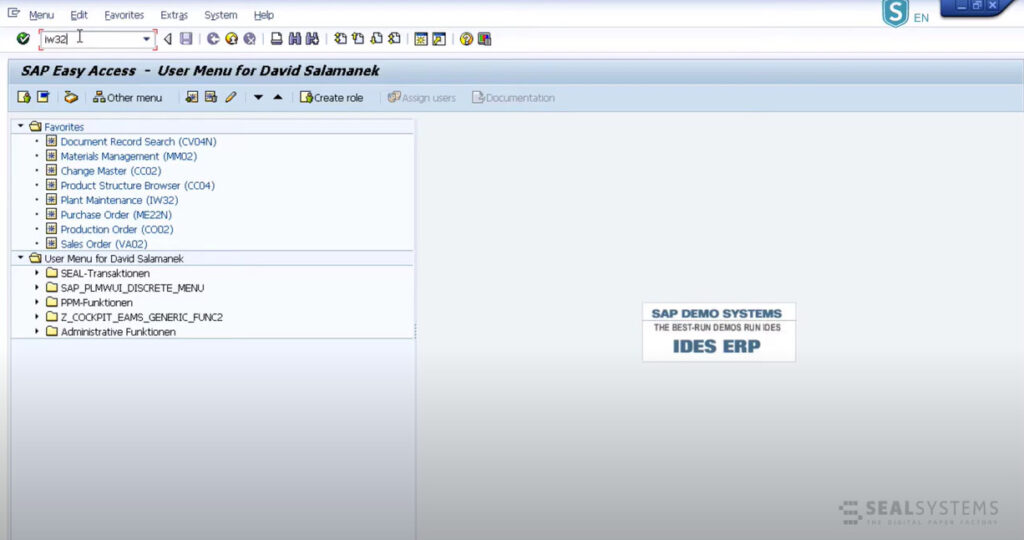
Once iw32 is entered, and you are brought to the next screen, Change Order: Initial Screen, you can enter the existing order you are looking for.
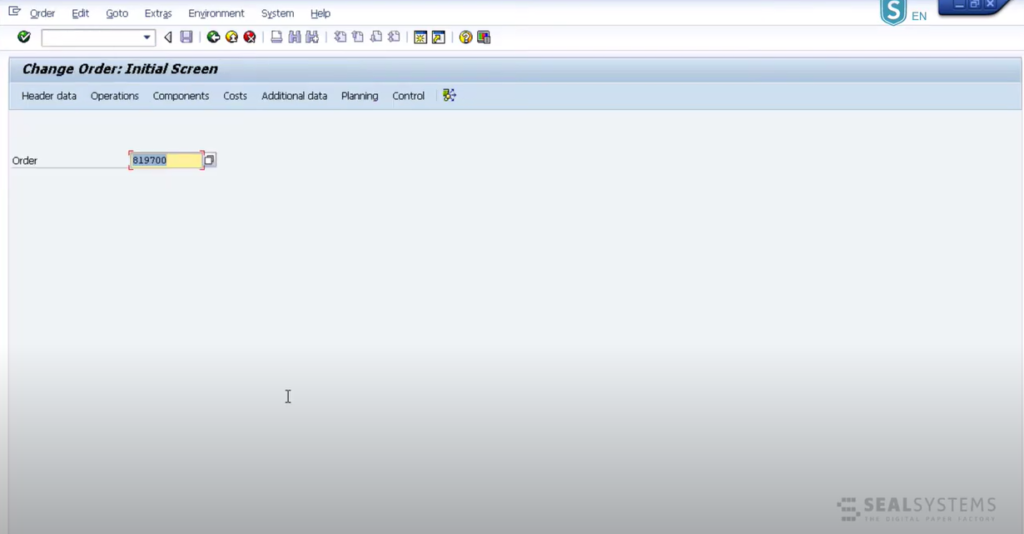
In this screenshot, you can see that we added the order to search (819700). This number belongs to an existing order number we would like to change. So, with that information entered, the corresponding order is brought up.
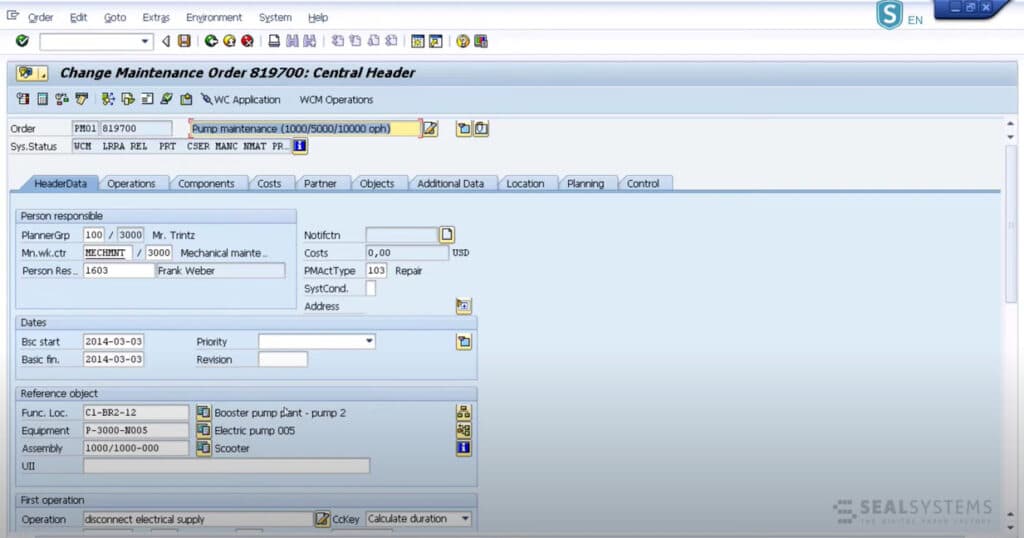
On the SAP plant maintenance work order (819700) in the picture above, you can see that there is lots of information to work with. Many sections are related to the planning, assignment, and execution of our scheduled maintenance work.
Operations Overview
The header provides a lot of options. For example, a worker might want to attach documents that relate directly to the work instructions’ operational steps. You can see more when you open the Operations tab:
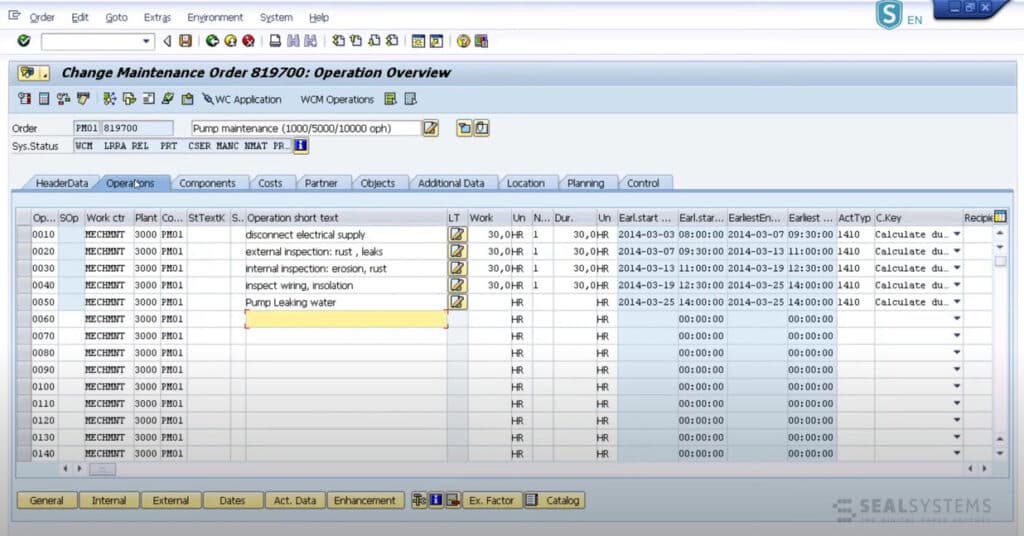
Information under the Operations tab is going to be best kept with each operational step. We can see more information on that behind the production, resources, and tools button (PRT) by:
- Highlighting one of the items
- Clicking on the PRT button
Once we have clicked on the PRT button, we can go into the specific step and attach documents. For example, in the screenshot below, you can see an example of a document record that has been attached.
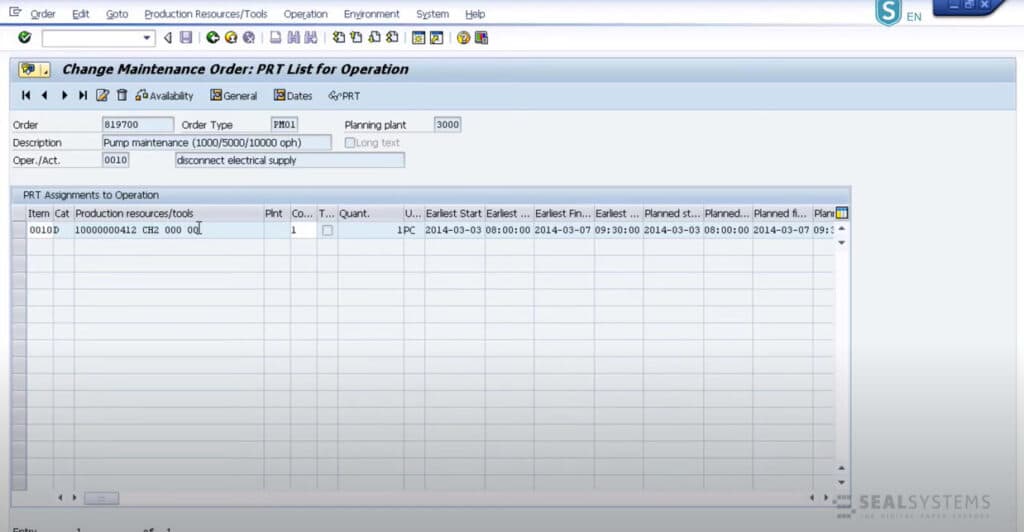
When you click into the document record that’s attached, you can see a controlled document drawing, with the PDF:
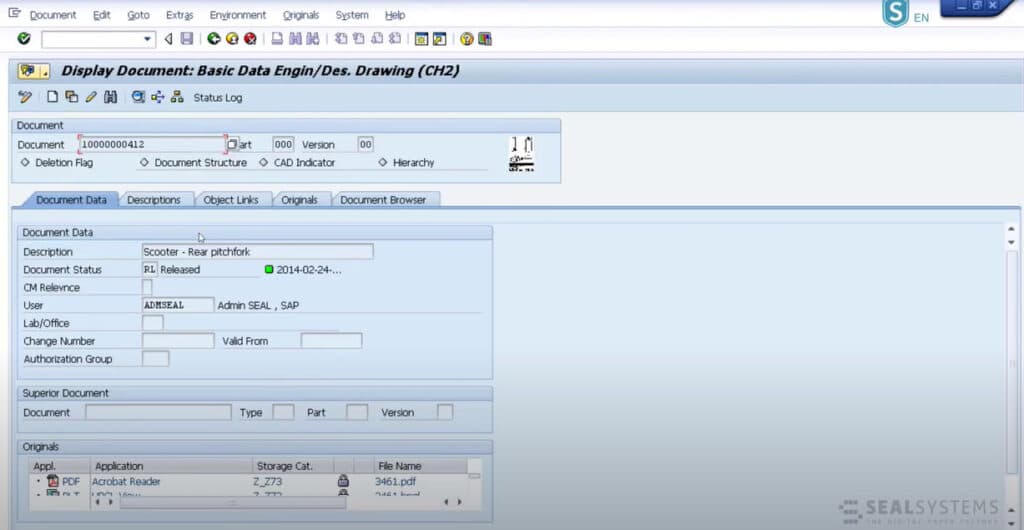
What is great about this document record is that it can be used in other maintenance orders because it’s attached to the PRT, which is attached to the actual operation. So, within each of these operations, a list of materials and document records with many different file types (e.g., drawings, Word documents, spreadsheets, videos, etc.) can be built.
Component Overview
Returning to the header, we can also attach materials to components, and these materials will generally have document records attached to them. You can see that under the Components tab like the one below:
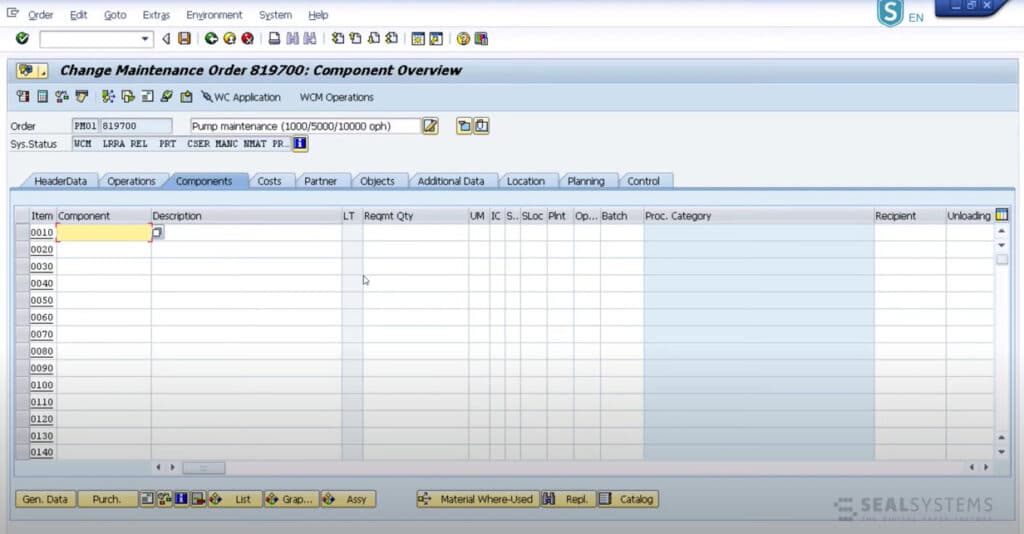
Reference Objects
As we return to the HeaderData, we want to talk a little bit about the order’s reference objects.
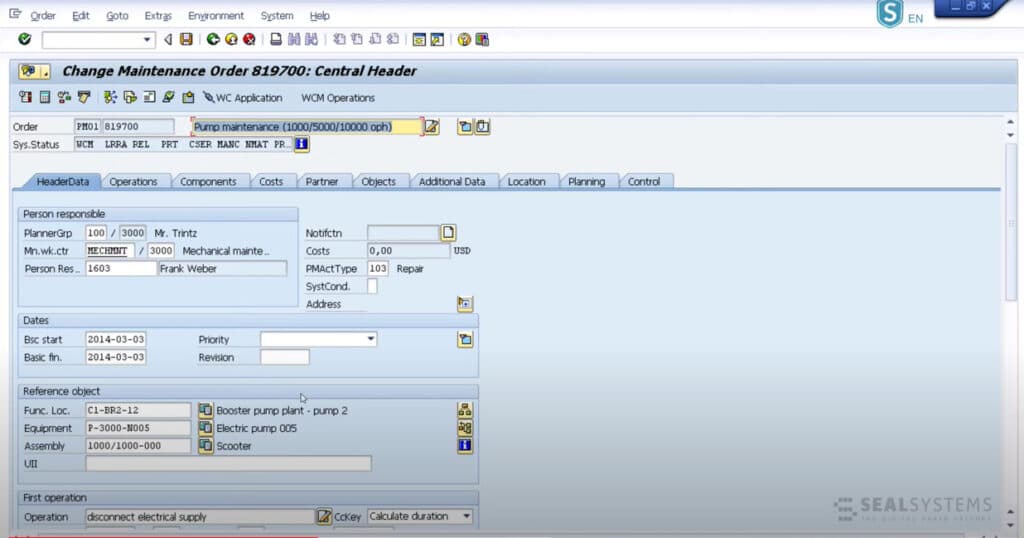
Reference objects can contain:
- Supporting Information: Additional important locations for attachments
- Functional Location (Func. Loc.): Where equipment is to be maintained, stored, or operated from
- Equipment: The equipment itself (what is being maintained)
- Assembly: Where the particular equipment, that needs repairs, operates, or it can relate to a larger encompassing product (usually represented by a whole material)
Generic Object Services / Business Document Service
Lastly, for generic object services (GOS) or business document service (BDS), you can use the small mixed objects button (on the top left):
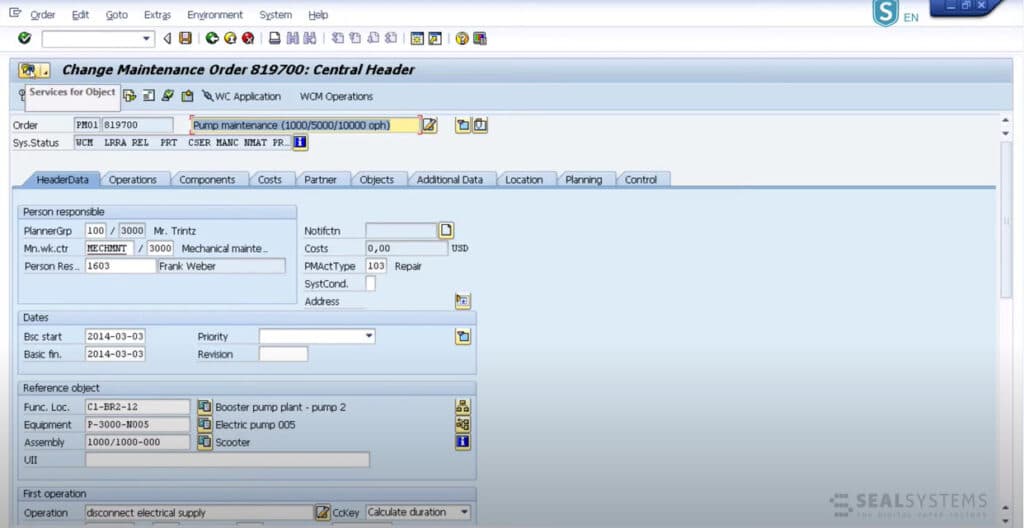
This button is like a catch-all paper clip for the document URLs and the link. It should be noted that by attaching documents this way does not provide any sort of document control like the SAP document management system might do with document records. Instead, its use is to provide a quick and easy way to attach files. Be careful using this though because files attached this way are not transferrable to other objects and are not stored on a cache for ease of access except in the case of the URL.
Work Order Distribution
So, when the work order is complete, all the files have been attached properly, and the resource is allocated, it is time to release the order and output to the maintenance group. This can be accomplished either in batch mode with the transaction iw38, through individual release in the order itself, or on the order directly you can just go to Order and then Print Order.

