This blog post provides an overview of few interesting and key integration features between SAP Sales and Service Cloud and Microsoft Teams. These features help Sales Team for better prioritization and simplified and seamless collaboration.
The features are:
-
- Sharing of workspaces – Business users can share any working area of SAP C4C via MS Teams. For example, Ticket Swarming, Sales and Service Team for high value deals and customers, War Room situation etc.
-
- Deal Rooms – Business user can prioritize and share high value key deal by creating Deal Room for respective opportunity for a dedicated team to work on.
Below are few listed features and differences of Share Workspace and Deal Room features for better understanding:

Pre-requisite: Integrated SAP C4C and MS Teams tenants and mapped users. For setting up the integration, you could follow my previous blog post Microsoft Teams Integration with SAP Sales Cloud (C4C)
This blog post is categorized into three sections as below:
-
- Consent to MS Teams
-
- Configuration in SAP C4C
-
- Feature Showcase
1. Consent to MS Teams
1.1. Login to your SAP C4C tenant with administrator user. Navigate to work center Administrator -> General Settings -> click on Enable Microsoft Teams Integration

1.2. You will be navigate to the following screen. Click Confirm to proceed for consent.

1.3. Enter the MS 365 Admin user credentials that you’ve used for setting up the integration in pre-requisite step.
1.5. View the list of permissions in consent page and click Accept.

1.6. You’ll get a “Consent Successful” message and redirected to C4C.
2. Company Settings in SAP Cloud for Customer
2.1. To enable the company settings in C4C, navigate to User -> Settings -> Company Settings and enable the below highlighted/listed options. Click Save.

-
- Enabling sharing of workspaces in Microsoft Teams – This setting enable the Share Workspace option and icon in all allowed object list and detail view. The Share Workspace icon looks like below:

-
- Enable creating teams in Microsoft Teams – This setting allows user to create new team in MS Teams from C4C via workspace sharing or deal room.
-
- Enable creating channels for a team in Microsoft Teams –This setting allows user to create new channel under a team in MS Teams from C4C via workspace sharing or deal room.
3. Feature Showcase
3.1. Sharing of Workspaces
3.1.1. Initiate Share Workspace from SAP C4C
i. Login to C4C tenant with mapped user(refer to pre-requisite blog post for user mapping). Navigate to the object list or detail view that you want to share using MS Teams.
In this example, we are sharing an opportunity detail Workspace.
ii. Click on the Share Workspace icon from the opportunity detail View. Click Next to proceed with the guided steps.

iii. You can either select an existing Team or create a new team with desired name as follows:
Tab Name: This would be the name of the tab in MS Teams where respective C4C workspace will be visible.

iv. You can either select an existing channel or create a new channel with desired name as follows:

v. For selected channel, members will be auto detected and for new channel you can add members by using their email IDs. Click Preview to see details.
Note: Make sure to use the email ID of mapped users.

vi. Click Save for the team and channel creation.

vii. Direct Link to the Team is generated after the creation in MS Teams side. Click on the link to open it in MS Teams directly.
Note: Make sure to login with the email ID with which the workspace is shared.

viii. You can see the Team, Channel and Tab created with name provided above. Click on Sign In and enter the C4C user credentials.

ix. You can view the C4C workspace from where you started the sharing.

3.1.2. Initiate Share Workspace from MS Teams
i. Login to MS Teams with mapped user and navigate to the Team-> Channel where you want to add the Shared Workspace.

ii. Under Add a Tab, select “SAP Sales and Service Core” app.

iii. You’ll be navigated to Tab Configuration. Here, add the following details:
C4C Tenant URL, C4C User ID, C4C User Password
Choose Business Object Instance -> Select the desired object from drop down(In this case Opportunities) -> Type the Object Name with starting word -> Choose from the result options -> Enter a Tab Name and Save

iv. The shared workspace/tab is created with chosen C4C object.

3.1.3. Collaboration using Shared Workspaces
i. Chat Conversation: Click on the Chat button and then click on Start Conversation for collaboration.

You can use this space to tag team members and post messages and they will be notified and can access the conversation.
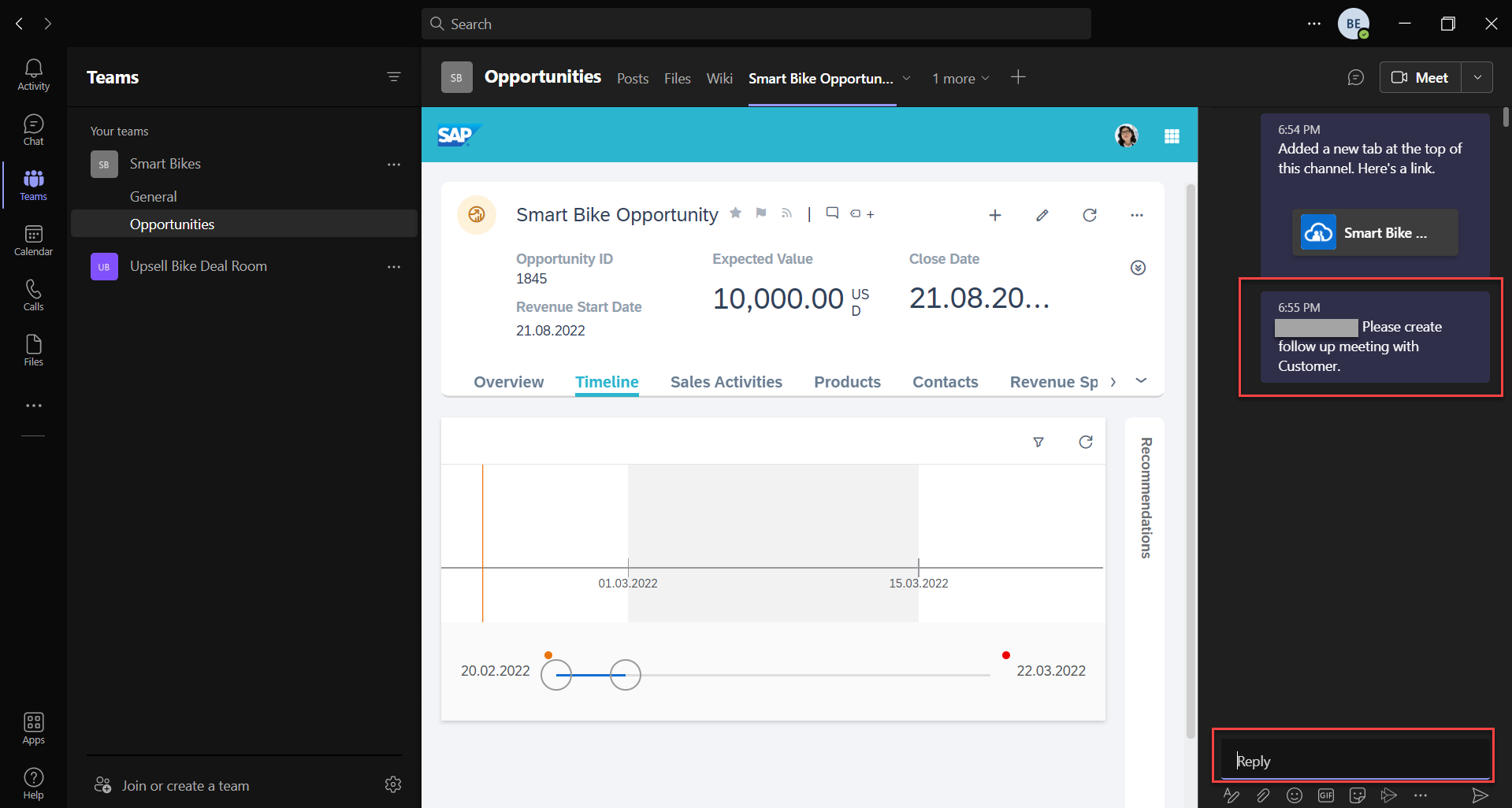

ii. Meeting Options: You can start a meeting or schedule a meeting for later via the shared workspace. All the members with whom workspace is shared will be notified about the meeting.
Meet Now option starts the Teams Call immediately. Schedule a meeting option takes to new meeting creation screen.

You can choose the team/channel where the meeting should be posted.

All the team members are notified about the meeting.

3.2. Deal Rooms
Unlike Shared Workspace, this feature is uni-directional and can only be initiated from C4C.
3.2.1. Login to C4C tenant. Navigate to Sales -> Opportunities. Open the Opportunity you want to create Deal Room for. Go to Deal Rooms tab. Click New to create.
Note: If the Deal Rooms tab is not visible, please add it from adaptation/personalization.

3.2.2. Provide the details and click Save.
Deal Room Name (This will be the Team name in MS Teams), Channel Name.
You can automatically invite responsible members in the deal like the Sales Team and Contacts involved. Other members can also be added using their email IDs.
 3.2.3. Refresh the Deal Room tab to see the details of the created one.
3.2.3. Refresh the Deal Room tab to see the details of the created one.
Direct Link can be used to open it in MS Teams.
Status indicates if the creation is successful or failed in MS Teams side.

3.2.4. You can view the same by logging in to MS Teams.

3.2.5. Collaboration in Deal Room works similar to collaboration in Shared Workspace (Similar to section 3.1.3).
Note: Make sure to access these features with users having MS 356 E3/E5 licenses and Administrator authorization.
Conclusion: In this blog post we learnt how to configure and access the Shared Workspace and Deal Rooms feature of collaboration between SAP Sales and Service Cloud and Microsoft Teams.
For more details you can refer to the SAP Help Document for Share Workspaces and Deal Rooms.
Follow my previous blog post Microsoft Teams Integration with SAP Sales Cloud (C4C) for other features and integration.

