Companies ask for a system infrastructure that allows the use of the SAP Marketing Cloud as a central global solution for Customer Profiling, Segmentation and Campaign Orchestration, while multiple Sales Cloud instances run in parallel for different markets or brands.
With the 2011 release of SAP Marketing Cloud the standard integration of SAP Sales Cloud with SAP Marketing Cloud allows you to set up such a system landscape.
This blog describes the necessary configuration steps and extensibility activities, which must be followed and applied in order to set up a customer specific solution during the implementation project of the SAP Sales Cloud integration with SAP Marketing Cloud.
Prerequisite
Companies need to follow the standard integration for Business Partner and Business Partner Relationships, using SOAP-interfaces. The process can be found in the integration guide and the guide for setting Up SAP Marketing Cloud Integration with SAP Cloud for Customer (1J9).
Configure the ID Origin for Multiple Cloud for Customer Systems
For the replication of business partner, business partner relationships and the corresponding key mapping information, it is necessary to define separate values for the Interaction Contact Origin IDs for each SAP Cloud for Customer System .
To do so, do the following:
-
- log on as Business Configuration Expert in your SAP Marketing Cloud System.
-
- Open the application Manage your Solution.
-
- Select Configure your Solution and open the Contacts and profiles item with step OriginContactID-configure.
Create a different Origin ID for each Cloud for Customer system and enter the corresponding system ID for the quality and productive system according to the description in the integration setup guide.
Set Up Multiple Communication Arrangements for Cloud for Customer Systems
Create separate communication systems in SAP Marketing Cloud for each SAP Cloud for Customer system. To do this, follow the steps described in the integration set-up guide. Create for the following communication scenarios for each of the communication systems:
-
- SAP_COM_0017 – Marketing – Presales/Sales Integration
-
- SAP_COM_0475 – Marketing – SAP Business Partner Integration
-
- SAP_COM_0539 – Key Mapping Hub Integration
-
- SAP_COM_0045 – Marketing – Presales/Sales UI Integration
Once completed, you should have a list that is similar to the following screenshot:
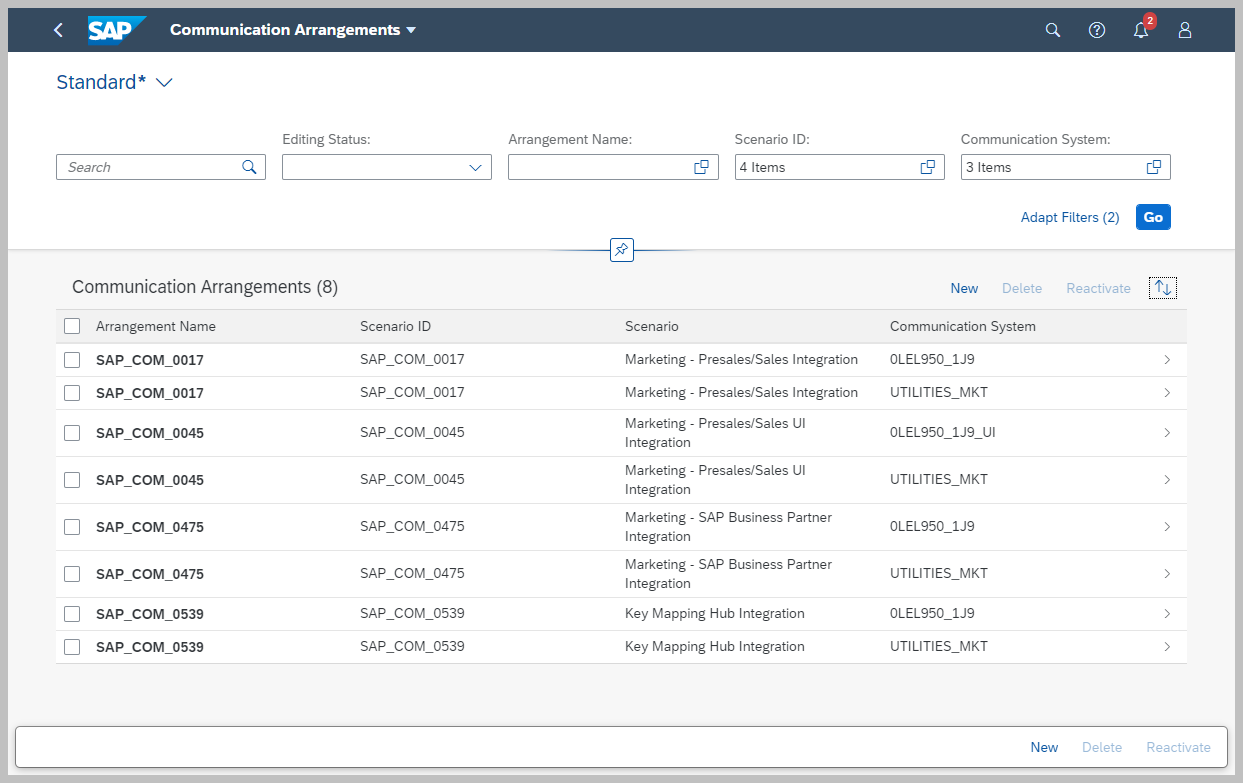
Adjust UI Navigation from Contact Factsheet to Sales Cloud Systems
To adjust the navigation to different SAP Sales Cloud systems from the Interaction Contact Factsheet of SAP Marketing Cloud, you must add a Target System ID property to the communication arrangements you created for communication scenario SAP_COM_0045 (Marketing – Presales/Sales UI Integration) of the connected systems:
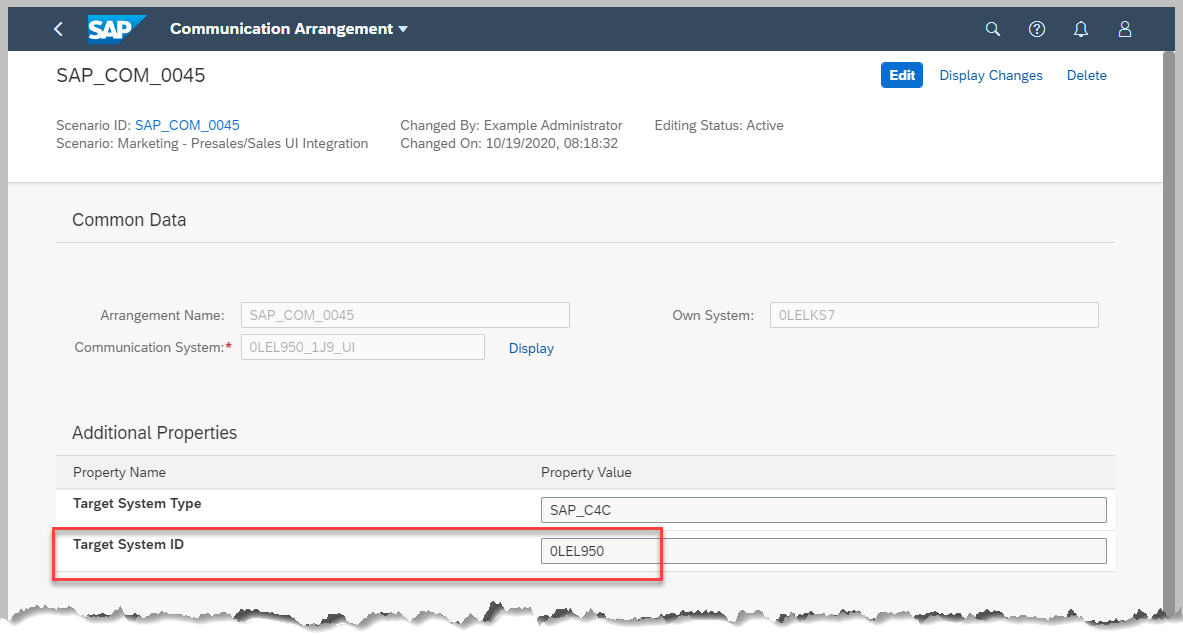
Note: The value provided is the same as the value in the Origin ID entry for the inbound replication, maintained in step 1.
Implement BAdI to Determine the Target System for Lead Creation
For lead management processing you want to create leads for the contact in the appropriate SAP Sales Cloud system. To do so, decide which criteria is used to determine the target system for the lead outbound message that it is sent to the connected SAP Sales Cloud system. For example, A criterion could be the Origin ID information of the contact.
To implement the criteria, do the following:
Implement the “Lead Management: Determine Target System Type” BAdI of the “Marketing – Campaign” Business Context:

Implement the proper logic for your business requirement and activate the implementation:
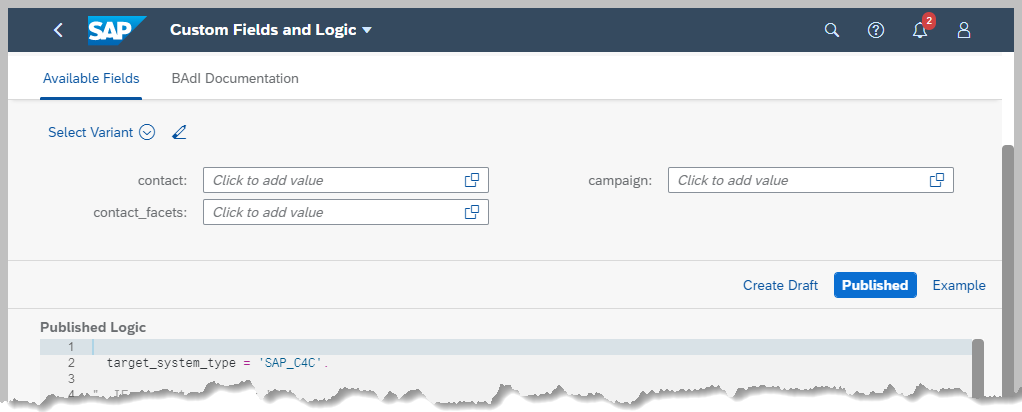

Update the iFlow for Lead Replication to the Latest Version
To transfer a lead to the corresponding SAP Cloud for Customer System using the SOA-service for Lead Outbound Replication, the iFlow on the SAP Cloud Platform Integration must be adjusted. Deploy the current iFlow using the latest available version on the API Hub.
Test the Lead Transfer and the Determination Logic of the Target System
You can use the messaging dashboard to test the integration of lead management by monitoring the outgoing messages for the LEADS_OUT Interface. Proceed as follows: Log on as Configuration Expert for Business Network Integration (using the business Role template SAP_BR_CONF_EXPERT_BUS_NET_INT) in your SAP Marketing Cloud System.
Open the messaging dashboard.

Campaigns that trigger a lead transfer create for each execution run generate separate messages for the connected Sales Systems.




