Front Office Processes (FOP) in SAP ISU enable the user to launch a business process or a set of business processes in a simplified way. FOP is also enabled in C4C Utilities. For information on how to configure Front office process in C4C Utilities, refer to the documentation guide.
The objective of this blog is to enable the user to extend C4C Utilities ‘Launch FOP’ process in ERP/S4, to support additional object types such as Move-in/Move-Out Document, etc.
Pre-Requisites:
Launch FOP process should be configured.
To create a Mashup, Go to Administrator -> Mashup Authoring. Create New -> URL Mashup. Select appropriate Mashup Category and Port Binding.(For Example: ‘Additional Account Information’ in ‘Business & Finance’. Port binding is not really relevant here) Provide Mashup Name and Description. Provide the ISU system URL which shall be in the below sample format https://ldxxxxx.wdf.sap.corp:XXXXX/sap/bc/gui/sap/its/webgui
Also, provide additional parameters such as client and Language.
Steps to extend the Launch FOP process in ERP/S4:
1. Configure FOP Process
In this example, a new Front Office Process is created to change the move in Document.
-
- Go to transaction EWBC
-
- Provide the Process to be created and click on Create
-
- Provide the parameters. In this example, an importing parameter for the Move in Document is created as below:

-
- Provide the Steps. In this example, a step for the change of Move in Document is created as below:

-
- Provide required bindings

2. Configure Front Office
-
- Go to EWFC
-
- Provide the ‘Configuration’ that needs to be created/changed
-
- Enter the Configuration Parameter
In this example, an importing parameter for the Move in Document is created as below:
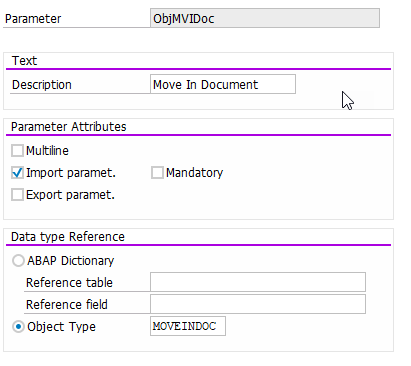
-
- Create a transaction for the Process created in Step 1.
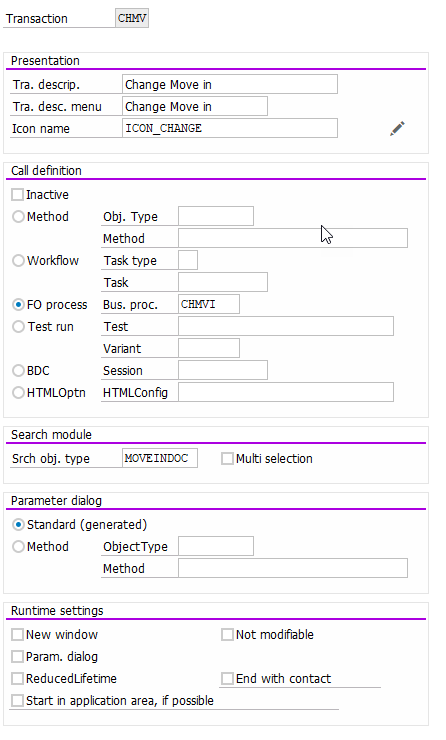
-
- Also, provide required Bindings
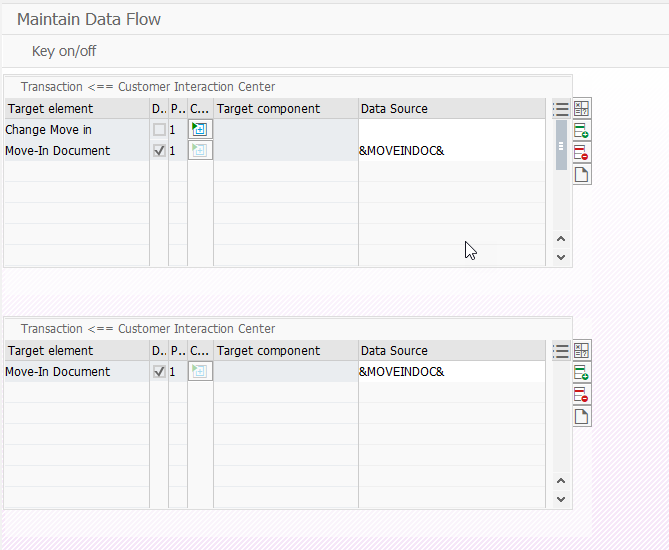
3. Add the New ‘C4C Launch Object’ in the table COD_LAUNCH_OBJ
Go to SM30 transaction and maintain the table COD_LAUNCH_OBJ. Add the C4C Launch Object and corresponding BOR Type.
4. Configure FOP Profile
Add the Launch object specified above (step 3) in the IMG Customizing node: SAP Utilities -> Cloud for Customer Utilities -> Configure FOP Profile. Also, assign the Profile/Configuration used in Step 2 to this Launch object.
5. Extend ERP/S4 report to add additional object types/parameters.
ERP report COD_UTILITIES_FOP_LAUNCH / S4 report ISU_C4C_FOP_LAUNCH, include COD_UTILITIES_FOP_LAUNCH_SEL / ISU_C4C_FOP_LAUNCH_SEL
Use the Enhancement point provided in the ‘Parameters’ declaration to declare the parameters.

6. Implement Logic to pass the enhanced parameters to Standard FOP FM
Include COD_UTILITIES_FOP_LAUNCH_FORM / ISU_C4C_FOP_LAUNCH_FORM
Use the enhancement point provided in the form ‘user_ok_tc’ to include the logic:

TEST:
-
- Execute the Launch FOP Report and provide the Object Type and Parameter.
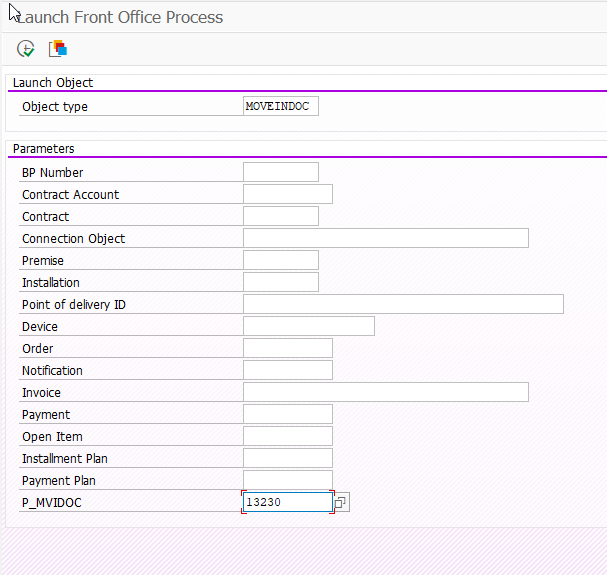
-
- Select the Process created in Step 1. Execute.
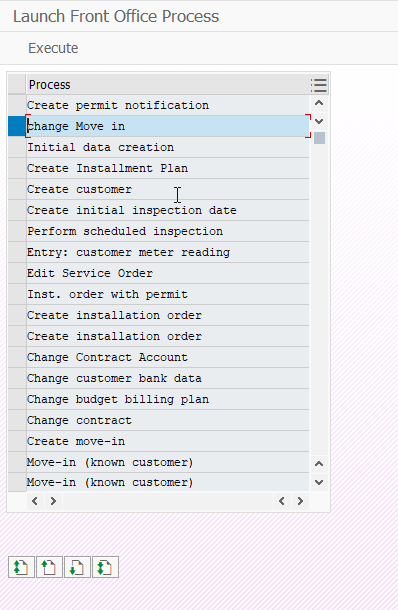
-
- The Process launches the required transaction with the parameters pre-filled

Additional parameters and Object types can be added as described above to launch the desired Front Office business Processes. This helps the call center agent to quickly verify information/ perform tasks in the ERP/S4 when on call with the customer.
About the Author: Sunita Ekbote is a Product Owner for SAP Hybris Cloud for Customer Utilities and has been working with this application since its conception in 2015. C4C Utilities enables Call Center processes as well as Sales Processes applicable for regulated and Deregulated Utilities.

